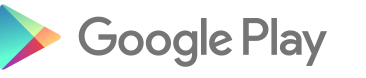How does it work?
How much does it cost?
Nothing- ZigAZig is entirely free.
How does it work?
ZigAZig is the cool place to save and share all the "stuff" you'd really love
- from stuff you’d love to own or buy,
- to places you’d love to go and
- stuff you’d love to do/ try/ learn in your life.
Your friends can see your stuff, if you invite them. So, without them ever having to guess again, they might even get some stuff for you at times like birthdays, Christmas, and lots of other times, and vice versa. Imagine you’d quite fancy learning to play the guitar - what a perfect surprise gift if someone bought a guitar lesson for a birthday or other occasion and they’d never asked (they just “knew”). And you’ll always know that perfect gift to get for your friends, and you’ll never need to ask them again!
You can chose to allow only those YOU invite to see your profile (the default setting is “private”), or you can choose to be visible to the whole world (ie changing your setting to “public”- we recommend this setting only for influencers, bloggers, retailers and brands).
What’s more, you can see what's trending worldwide under each category (the coolest stuff to buy, the coolest stuff to do/ try/ learn, and the coolest places to visit).
With the ZigAZig App (

or
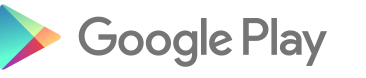
) you can “zap” stuff you see when you’re out (using your mobile/ cell phone/ tablet) and with one click transfer it to your ZigAZig lists, so you’ll never forget it, or the size, colour and even price. Wouldn't it be great to be able to get your partner that perfect gift he/she saw when you were shopping together (but you’d forgotten!)?
You can set up a profile for free, by registering using either your email, or Facebook andTwitter
What is a Zap?
When you’re out shopping, or just with friends, you see a pair of jeans that are just right for you- but you don’t get them there and then. Instead, you simply scan the bar code (using your ZigAZigZap App on your mobile or tablet), and with one click you transfer a photo and product description to your "Stuff to buy" list. If we cannot find the data from the barcode, just take a pic and type the description and again with one click we'll add it you your "stuff to buy". No more having to worry about "where did I see those jeans"- they are in your "stuff to buy"
And if you're passing a place you'd love to visit, or see something you'd love to do one day - again just take a pic, type the place or activity, and with one click add it to your "places to go" or "stuff to do"
Get the ZigAZig app for FREE from ( or
or 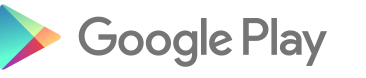 )
)
Why is 'My Secret Stuff' invisible to others?
Some people find it helpful to use ZigAZig for other things too- so we’ve provided the ability to have an additional section- “My Secret Stuff”
“My Secret Stuff” might be used if for example you want to do a few things that you don’t want anyone to know about- it might be that you want to arrange a surprise event, or you may have seen an item in a friend’s ZigAZig profile that you’d like to buy, but you've not yet bought it (and therefore not “reserved it”) and you can use “My Secret Stuff” as your own personal reminder/ memory jogger
No-one else can see items in your "Secret Stuff"!
Signing Up
How do I join?
It’s easy. You can join by registering
here.
You can sign up using your email address,
or you can sign up also by using any of the following:
What information do I need to provide to register?
We need only the following information for you to register and create a profile
- Email Address
- Date of Birth
- Your name
- Your country of residence
It’s that simple! Click here to register now.
Do I need to be over 18 years old?
No - you can join ZigAZig if you are 14 yrs or older.
AND children under 14 yrs can also use ZigAZiggApp subject to parental controls.
Adding Stuff to your lists
How do I add Stuff?
There are a few ways.
You can click the “Add to my stuff” icon (this will automatically add to your stuff with one click of a button) when viewing
- a friend’s profile or
- things that are “trending” (in What’s Hot or in Recently Added )

You can upload individual by clicking “Add my own stuff” in your own stuff page
by clicking “Add new Stuff” from the left hand red toolbar on each page
You can also add stuff you see on another webpage or blog, simply by dragging the "Zig Stuff" button to your bookmarks bar.
- So when you see something you want to add to your stuff in ZigAZig, just click the "Zig Stuff" icon in your bookmark toolbar and select the image you want to use.

- We'll open a new ZigAZig window for you and ask you to click to tell us if you want to add this into your "Stuff to buy"/"Stuff to do or try"/"Places to go".

- You can edit the description (if you wish- as this helps in search results)
- Click on a category radio button
- Finally add a brand name and save.
- You've just "Zigged Stuff" successfully!
You can add stuff using your mobile app too- by clicking the "Share" button when you see something you like on a website- just follow the same steps
- We'll open a new ZigAZig window for you and ask you to click to tell us if you want to add this into your "Stuff to buy"/"Stuff to do or try/ "Places to go"

- You can type/ edit the description
- Click on a category radio button
- Finally add a brand name (for stuff to buy only) and save.
- You've just "Shared Stuff" successfully to your ZigAZig profile!
How do I add a pic to stuff?
Many users want to add a photo to their stuff- You can copy stuff and photos using the “Add to my stuff” button.
If you prefer to add in your own photo, that’s fine, just browse and upload direct from your pc, laptop, tablet, mobile/ cell phone

You can also copy an image from another website (using Copy URL function) and then right clicking “Copy image location”./ "Copy image address". Remember you are responsible for any copyright ownership of other images

Finally, if your image did not load (eg it might have been too small), or you want to go back later to add an image; you can do so by locating the item in your stuff (easiest to use the “Added Newest” filter), click on the
edit icon and proceed as above

What if I do not have a pic for my stuff?
You can add stuff and pics using the “Add to my stuff” button, so you don’t have to find your own stuff.
If you don’t have an image but you want to go back later to add an image; you can do so by locating the item in your stuff (easiest to use the “Added Newest” filter), click on the Add photo icon and proceed as above
How do I edit stuff?
You can only edit stuff that you have created (If you wish to edit stuff that you have essentially copied from someone else via the "+" button, you simply need to create a new item)
Editing stuff is easy- just click the image from anywhere in ZigAZig - if you created it, you'll have an edit button (if someone else created it, you won;t have that option). Click the edit button, and follow the prompts

How do I delete stuff?
If you’ve achieved a goal, bought stuff, fulfilled an ambition, or received a gift, just click the “Done It” icon, and your stuff will be moved to your “Done it, got the T-shirt” section.

If however, you’ve changed your mind or added something in error, and want to instead simply remove it from your stuff, just click the "reverse" icon.

What's a "collection"?
So, you've added some stuff to buy/ have, to do/ try, or place to go - And you have an upcoming event, eg wedding, holiday (the list is endless)- you can "group" some of the items from your stuff into a specific "collection". They remain in your "stuff to buy / have" , "Stuff to try / do" and "places to go", but you can also find them together by just clicking that "collection". Even cooler, you can tell your friends to just click on the "collection" name if you want to specifically share that with them
Creating a new collection
To creat a new collection, just add some stuff - you'll see that a prompt is provided to
- Add to my collections (in which case you just tap the relevant collection you've already created) OR
- Make a new collection - in this case just follow the prompts on the screen

Adding stuff to an existing collection
If you've just added some stuff, follow the directions above
If you are scrolling through your own stuff, just click on the thumbnail image, and you'll see the same set of options revealed, allowing you to either
- Add to my collections (in which case you just tap the relevant collection you've already created) OR
- Make a new collection - in this case just follow the prompts on the screen

Viewing a collection
Go to "My Stuff"
Click the "My Collections" image- click the Collection you wish to view

Removing something from a collection
Go to "My Stuff"
Click the "My Collections" image- click the EDIT button and follow the prompts
If you wish to DELETE AN ENTIRE COLLECTION, you can do so simply by clicking the delete button- this will delete the collection only, and the stuff wil lremain in your general to have/ buy. to do/ try. or places to go stuff
Adding and Viewing Friends
How do I add someone as a friend?
How do I ask a friend to add me?
If a friend is already registered with ZigAZig you can send a “Friend request”.
How do I invite friends/family?
You can also invite a friend of a friend in the same way by using a “friend request”.
When I've invited someone, what can they see?
Your fridns can see only your following lists (and vice versa):
- Stuff I want yo buy/ have
- Stuff to do, try, learn
- Places to go
They CANNOT see your "Secret Stuff” as this is private to all users.
They can see a list of your friends, but they cannot see
their stuff unless they friends with
them too.
Who should I invite to view my profile?
ZigAZig is set to default to “Private”- ie for Friends / Family only to view profiles.
However, you can make your profile open for all users to view by changing your profile setting to “public” (if you are an influencer, blogger, retailer, brand owner, etc this "public" setting might be appropriate so that users across the globe can follow you).
Can I see the profile of someone who is not a friend?
ZigAZig is set to default for Friends /Family to view profiles (as the vast amjority of profiles are set as "private").
However, you can view stuff for people who have set their profile as" public" (these may be influencers, bloggers, retailers, brands etc) - just search for them in the usual away
Should I accept an invitation from someone I don't know?
The choice is yours. ZigAZig is set to default for Friends/ Family etc to view profiles.
However, you can make your profile open for all users to view (if you are an influencer” this might be appropriate so that users across the globe can follow you).
Finding you
To make it easier for your friends, family and others you may know to find you, we allow anyone with your contact information (such as email address or full name) to find you through the search box on the Home page.
We also provide other tools, such as contact importers - even if you have not shared your contact information with them on ZigAZig.
Your default setting is private, so that anyone searching for you cannot view your profile or lists, but rather they must send a contact request to you, for you to authorise.
Can you alert me if a friend adds some items to their ZigAZig?
Yes- we’ll alert you once each week if your friends have added items to their lists, so you can always be sure you know exactly what your friends want, and you can always get that perfect gift.
We’ll do this by email just once each week, but you can adjust your settings to receive more frequent notifications if you prefer.
Can I see if a friend has zapped something on their mobile phone?
Yes- we’ll alert you once each week if your friends have added stuff, so you can always be sure you know exactly what your friends want, and you can always get that perfect gift.
We’ll do this by email just once each week, but you can adjust your settings to receive more frequent notifications if you prefer.
I can see I have friend invitations but can’t access them
That’s because we’re still awaiting confirmation from your parent/ guardian to open up these functions for you - you might want to them give a gentle nudge/ reminder.
I am unable to send friend requests or invite my friends to join me
That’s because we’re still awaiting confirmation from your parent/ guardian to open up these functions for you - you might want to them give a gentle nudge/ reminder.
The ZigAZig app
How do I download the app to my tablet/mobile phone?
You can download the ZigAZig app for FREE, from either the Apple App store

or Google Play
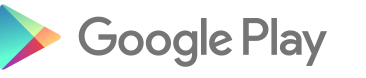
Look for the “Zig” logo
When you download the App, you are asked to enter your ZigAZig log in details- these are the same as you use to log in here to ZigAZig.com
We recommend you allow it to remember your settings, so that when you open the app in future to “zap” stuff, your credentials are ready to allow you to transfer data to your stuff with a single click
How does the ZigAZig app work?
From your mobile device you can view and add your "stuff", and view your friends' stuff (so when you’re out shopping you can check their lists to be sure you get them just what they want)
AND, you can also use the app to “Zap” stuff that you see and you’d like to add to your stuff

Just open the app- click "I want to zap some stuff"- scan the barcode and we'll aim to find a product image and description. If we're able to do that, just click and tell us if it is to go in your Stuff to buy/ Stuff to do/ or try/ Places to go- and Send- it;s now in your Stuff
We'll trawl over 80 million barcodes in just 5 seconds- so you can imagine that it's not always possible to find an image and description (particularly for fast changing fashion items)- so in the event that we're not able to provide the full detail- simply take a pic of the item/ place/ thing, type a brief description, brand, etc and then with a single click transfer the data to your Stuff,
Reporting Abuse
How do I report abuse/spam?
If you see something on ZigAZig that you believe violates our terms, you should report it to us. Please keep in mind that reporting a piece of content does not guarantee that it will be removed from the site.
Because of the diversity of our community, it's possible that something could be disagreeable or disturbing to you without meeting the criteria for being removed or blocked. For this reason, we also offer personal controls over what you see, such as the ability to hide or quietly cut ties with people, pages, or applications that offend you
To report abusive content
There is a "Report abuse" link at the footer of each image.
Click on the image you find offensive. In the pop up that comes up, scroll down and click "Report".
Follow the instructions and click the "Report" button.
Leaving Us
How do I delete my profile?
If you want to stop using your account, you can either deactivate or delete it.
Deactivate
Deactivating or hibernating your account puts your account on hold. Other users will no longer see your profile pages, but we do not delete any of your information. Deactivating an account is the same as you telling us not to delete any information because you might want to reactivate your account at some point in the future. You can deactivate your account by following
this link
Your friends will still see you listed in their list of friends while your account is deactivated.
Deletion
When you delete your account, it is permanently deleted from ZigAZig. It typically takes about one month to delete an account, but some information may remain in backup copies and logs for up to 90 days.
You should only delete your account if you are sure you never want to reactivate it. You can delete your account by following
this link
Certain information is needed to provide you with services, so we only delete this information after you delete your account.
 or
or

 or
or 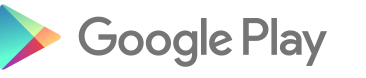 ) you can “zap” stuff you see when you’re out (using your mobile/ cell phone/ tablet) and with one click transfer it to your ZigAZig lists, so you’ll never forget it, or the size, colour and even price. Wouldn't it be great to be able to get your partner that perfect gift he/she saw when you were shopping together (but you’d forgotten!)?
) you can “zap” stuff you see when you’re out (using your mobile/ cell phone/ tablet) and with one click transfer it to your ZigAZig lists, so you’ll never forget it, or the size, colour and even price. Wouldn't it be great to be able to get your partner that perfect gift he/she saw when you were shopping together (but you’d forgotten!)?
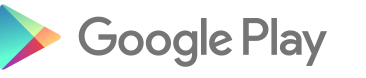 )
) 

















 or Google Play
or Google Play